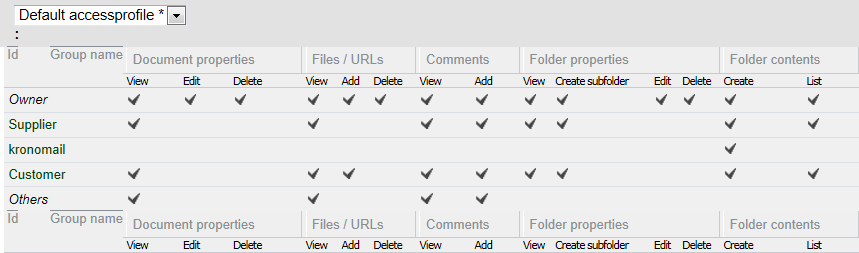
|
|
|
|
|
BlueCielo Kronodoc 2012 Quick Start | BlueCielo ECM Solutions |
An access control profile is a set of rights that are defined for a workspace by a workspace administrator. Consult your workspace administrator for instructions about using the access control profiles in your organization. An access control profile can be set while creating or editing a document.
To view the access control profiles for a document:
To view the security rights for another access control profile, select its name from the list.
To view the members of a group, click the group name.
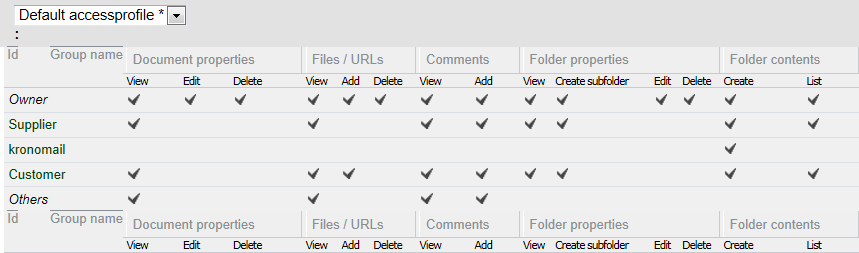
If you have the Edit right to a document, you can edit the access control profile of the document.
To edit the access control profile of a document:
Note The workspace administrator can set the access control of documents to be forced by its status or relevance. If the access control profile is forced, it can be changed only by a workspace administrator. A forced access control profile is indicated by the Access profile value forced by status or forced by relevance.
Note It is possible to assign an access control profile that does not give you access to the document any more.
|
Copyright © 2000-2012 BlueCielo ECM Solutions |